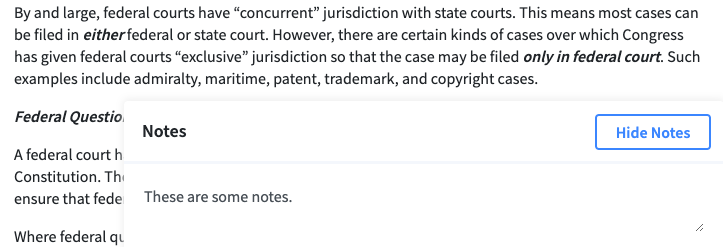The Subjects section is where you can read One-Timers / Best Multis premium subject outline content, as well as listen to audio and watch video of One-Timers classes associated with specific subjects, subject sections, and essay questions.
To choose a subject, select it from the display on the first page of the Subjects section.
Reading Subject Outlines and Watching Videos
Subject outlines are divided up into subject sections and sub-sections that -- for the most part -- match the Official MBE Subject Outline (2019). In a few cases we have added additional sections. Also, unlike the official outline, Criminal Procedure has been separated out as its own subject from Criminal Law.
To move through a subject outline, click each section in the list on the left of the screen. Or, you can
Listening to Subject Audio
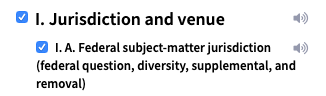
If a subject section has associated audio, a speaker icon will appear in its row in the section list. Click the speaker to open the audio player and start playing the audio.
The audio player has all the controls normally found, including skip ahead or back (to the next or previous audio file), skip ahead or back 30 seconds, volume and position slider.
Once you open a specific audio stream, you can continue to listen to that audio wherever you are in the student portal.
Taking Notes and Highlighting
There are two ways to take notes in the subjects section. First, you can use our highlighting tool to highlight text and then add a comment. To use the highlighter, toggle it on in the upper right corner of the screen. For more information about highlighting, see the Highlighting support page.
There is also a Notes tool at the bottom of every screen in the subjects section. To take a note, just click on the Take Notes button to open the window and start typing. The tool will automatically save your text.